Browse traces and spans
By default, logs display as a table of traces where each row represents a complete trace with its root span. Switch to Spans view to see all logged spans individually. View individual spans when you want to:- Analyze specific operations within traces
- Find particular function calls or API requests
- Examine timing for individual operations
Group related traces
Group multiple related traces based on shared metadata or tags to understand the full context of multi-step operations.- On the Logs page, select Group and choose a tag or metadata path.
- Select a trace with the grouped attribute to see it alongside all related traces
- Switch to Timeline view to see operation timing or Thread view for the entire session.
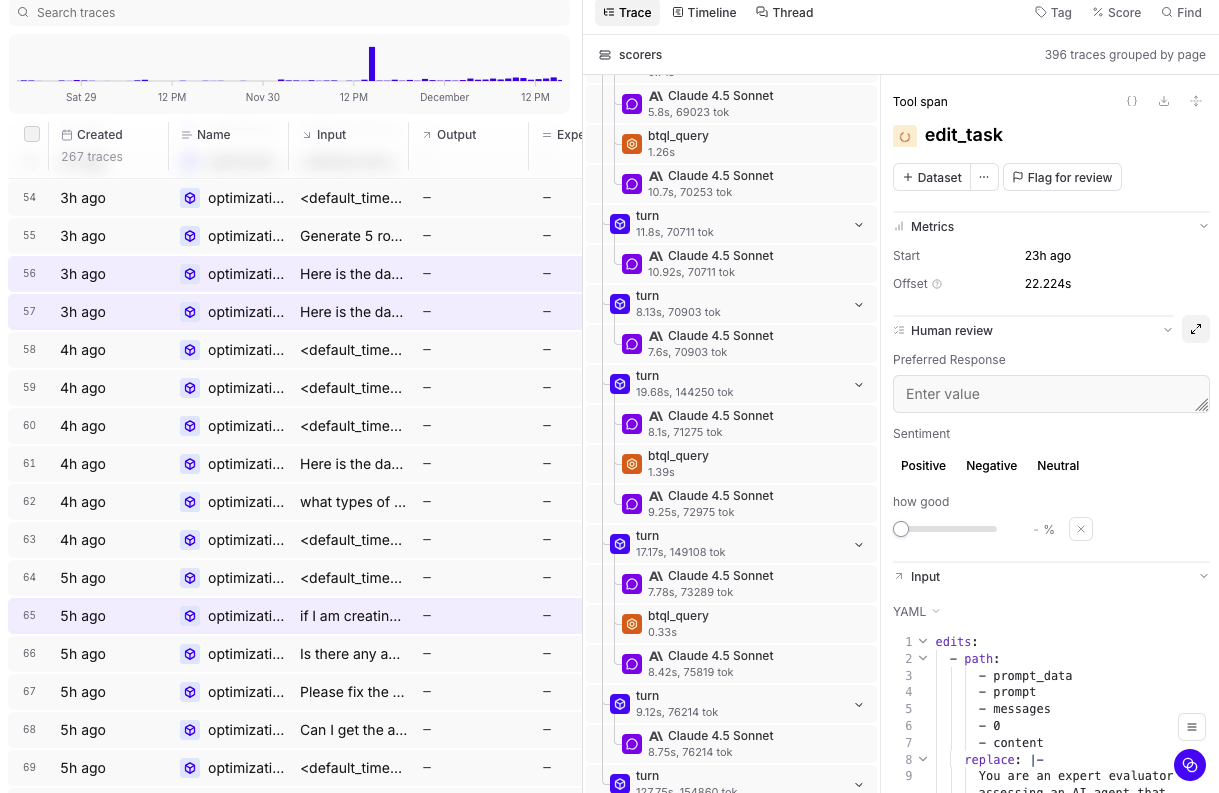
Create custom columns
Surface important metadata, scores, or nested values directly in the logs table by creating custom columns. To create a custom column:- Select the column dropdown in the logs table.
- Click + Add custom column.
- Enter a name and choose from inferred fields or write a SQL expression.
User ID with the expression metadata.user_id to display the user ID for each trace.
Custom columns work the same way in both logs and experiments. For more details, see Create custom columns.
Iterate in playgrounds
Extract prompts and inputs from logs to quickly test variations in playgrounds.- Select the rows you want to extract.
- Select Iterate in playground.
- Customize settings and optionally append to existing resources.
- Select Create playground.
Organize with tags
Tags help you categorize and track specific types of data across logs, datasets, and experiments.- UI
- SDK
Configure tags in your project:
- Navigate to the Configuration tab
-
Add, modify, or delete tags with custom names, colors, and descriptions
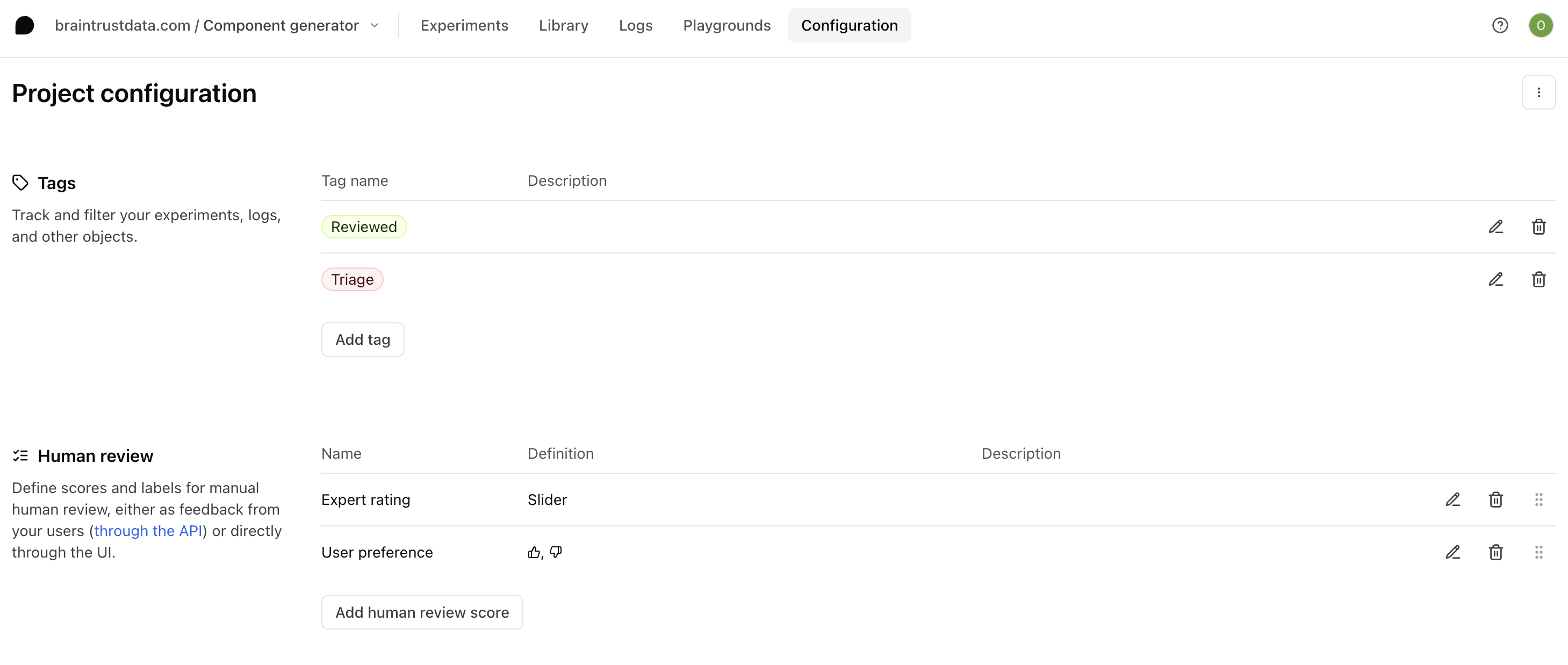
Next steps
- Filter and search to find specific traces
- Use deep search for semantic queries
- Score online to evaluate production data
- Create dashboards to monitor metrics