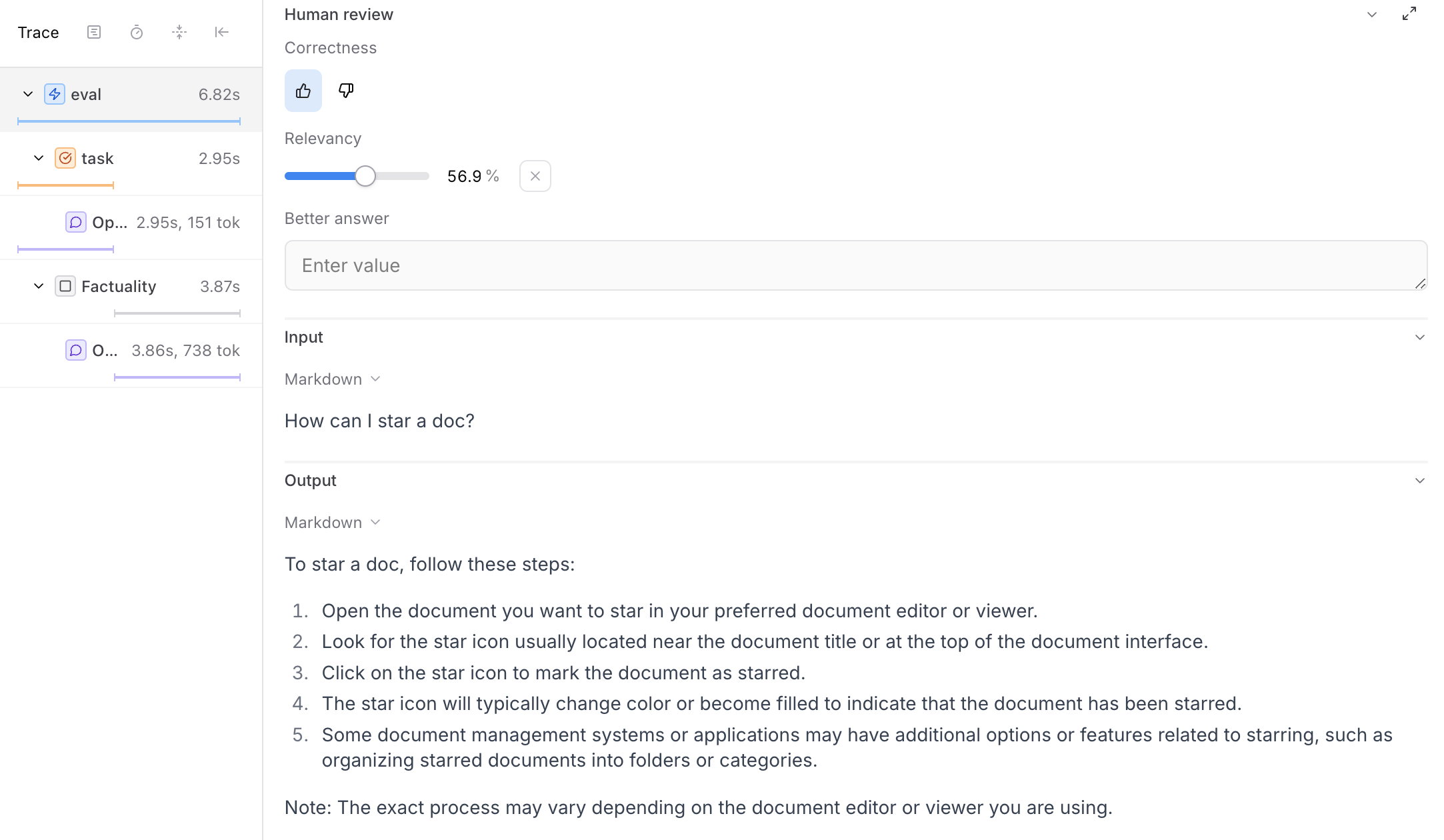
Configure human review
To set up human review, define the scores you want to collect in your project’s Configuration tab.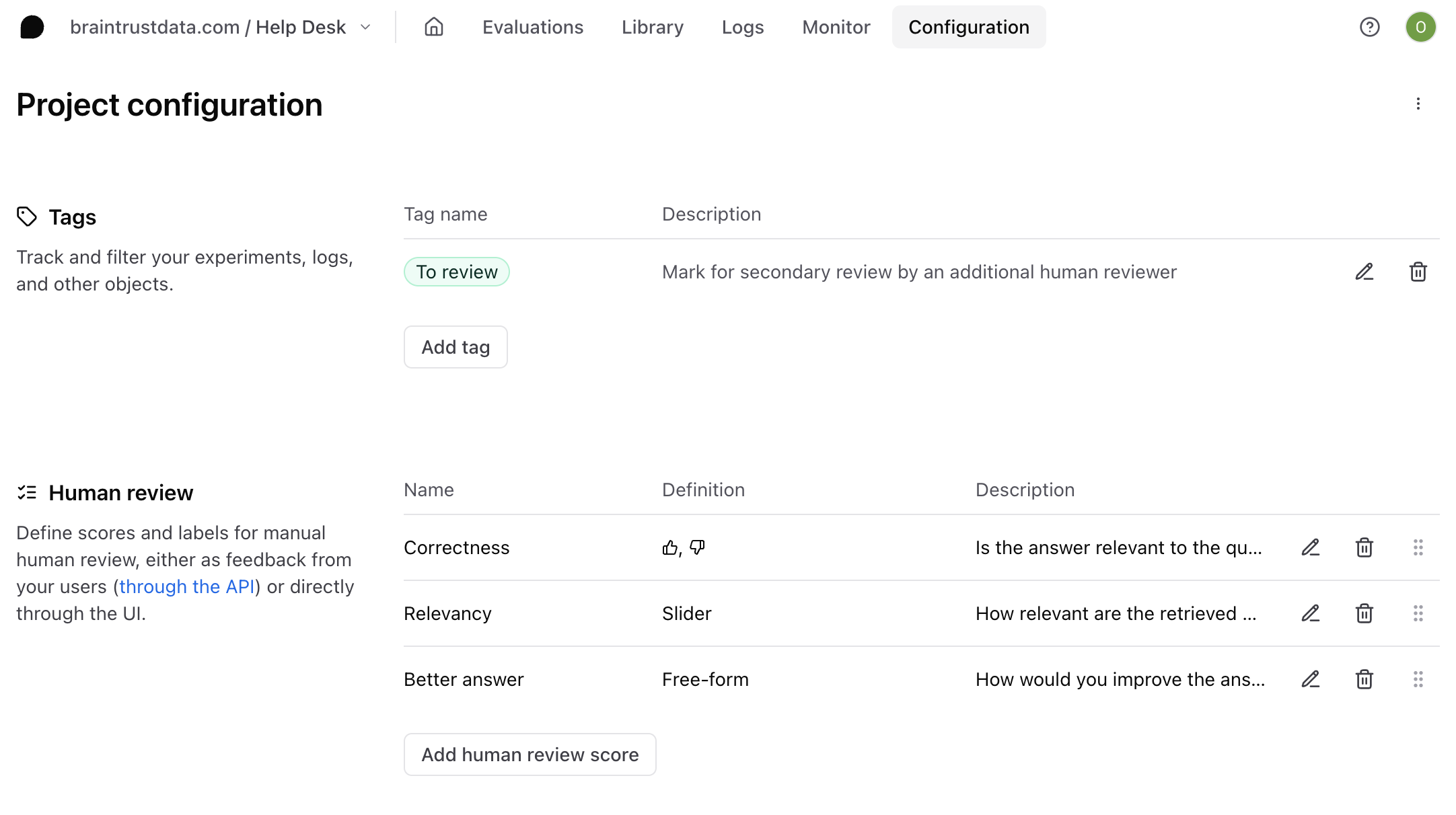
- Continuous number value between
0%and100%, with a slider input control. - Categorical value where you can define the possible options and their scores. Categorical value options
are also assigned a unique percentage value between
0%and100%(stored as 0 to 1). - Free-form text where you can write a string value to the
metadatafield at a specified path.
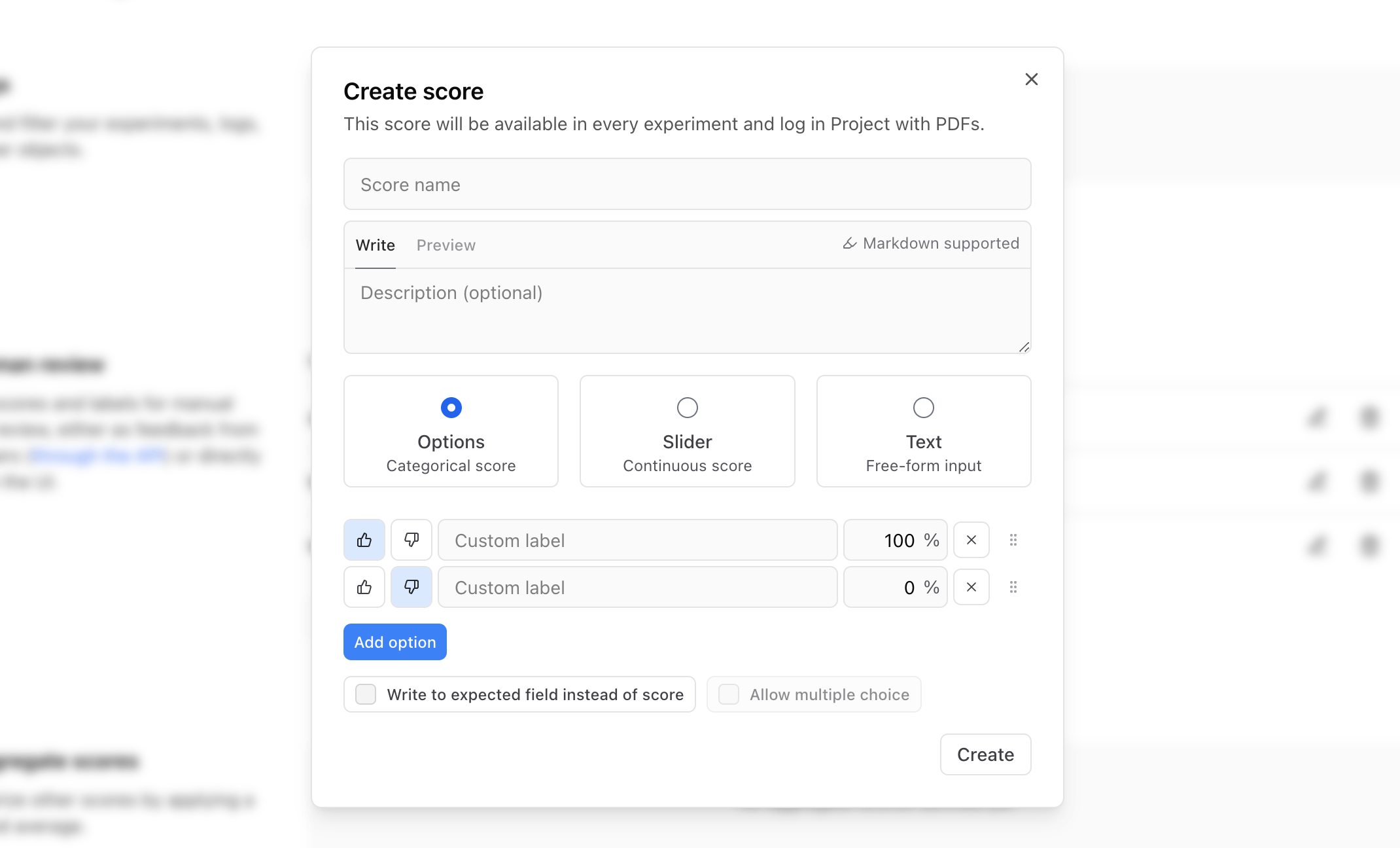
Write to expected fields
You may choose to write categorical scores to theexpected field of a span instead of a score.
To enable this, check the Write to expected field instead of score option. There is also
an option to Allow multiple choice when writing to the expected field.
A numeric score will not be assigned to the categorical options when writing to the expected
field. If there is an existing object in the expected field, the categorical value will be
appended to the object.
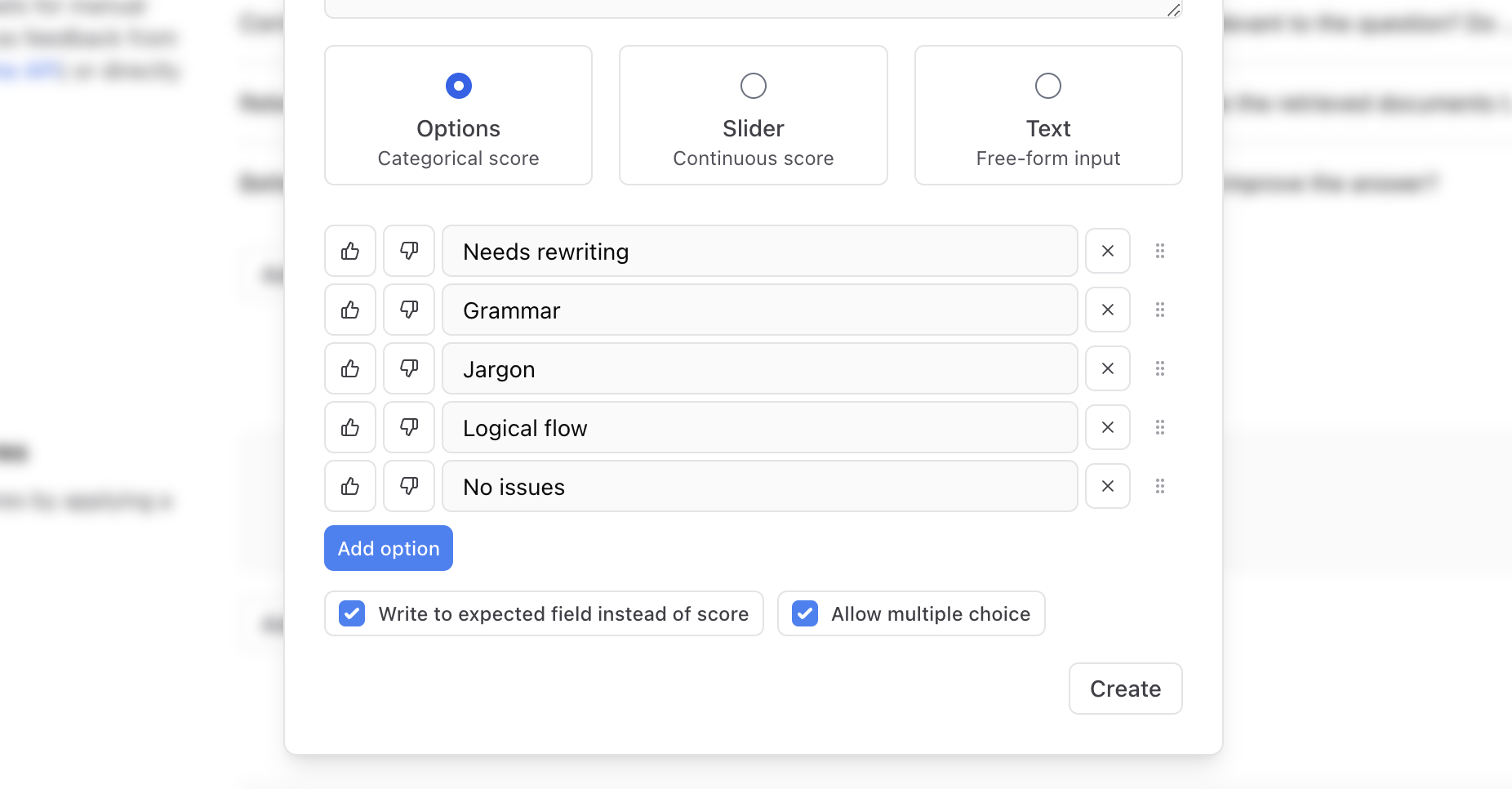
expected field of any span through the UI.
Review logs and experiments
To manually review results from your logs or experiment, select a row to open trace view. There, you can edit the human review scores you previously configured. As you set scores, they will be automatically saved and reflected in the summary metrics. The process is the same whether you’re reviewing logs or experiments.Leave comments
In addition to setting scores, you can also add comments to spans and update theirexpected values. These updates
are tracked alongside score updates to form an audit trail of edits to a span.
If you leave a comment that you want to share with a teammate, you can copy a link that will deeplink to the comment.
Comments are searchable. Use the Filter menu on the Logs or Experiments page to find traces by comment.
Focused review mode
If you or a subject matter expert is reviewing a large number of logs or experiments, you can use Review mode to enter a UI that’s optimized specifically for review. To enter review mode, hit the “r” key or the expand () icon next to the Human review header in a span. In review mode, you can set scores, leave comments, and edit expected values. Review mode is optimized for keyboard navigation, so you can quickly move between scores and rows with keyboard shortcuts. You can also share a link to the review mode view with other team members, and they’ll drop directly into review mode.Review data that matches a specific criteria
To easily review a subset of your logs or experiments that match a given criteria, you can filter using English or BTQL, then enter review mode. In addition to filters, you can use tags to mark items forTriage, and then review them all at once.
You can also save any filters, sorts, or column configurations as views. Views give you a standardized place to see any current or future logs that match a given criteria, for example, logs with a Factuality score less than 50%. Once you create your view, you can enter review mode right from there.
Reviewing is a common task, and therefore you can enter review mode from any experiment or log view. You can also re-enter review mode from any view to audit
past reviews or update scores.
Dynamic review with views
- Designed for optimal productivity: The combination of views and human review mode simplifies the review process with intuitive filters, reusable configurations, and keyboard navigation, enabling fast and efficient evaluation and feedback.
- Dynamic and flexible views: Views dynamically update with new rows matching saved criteria, without requiring the need to set up and maintain complex automation rules.
- Easy collaboration: Sharing review mode links allows for team collaboration without requiring intricate permissions or setup overhead.